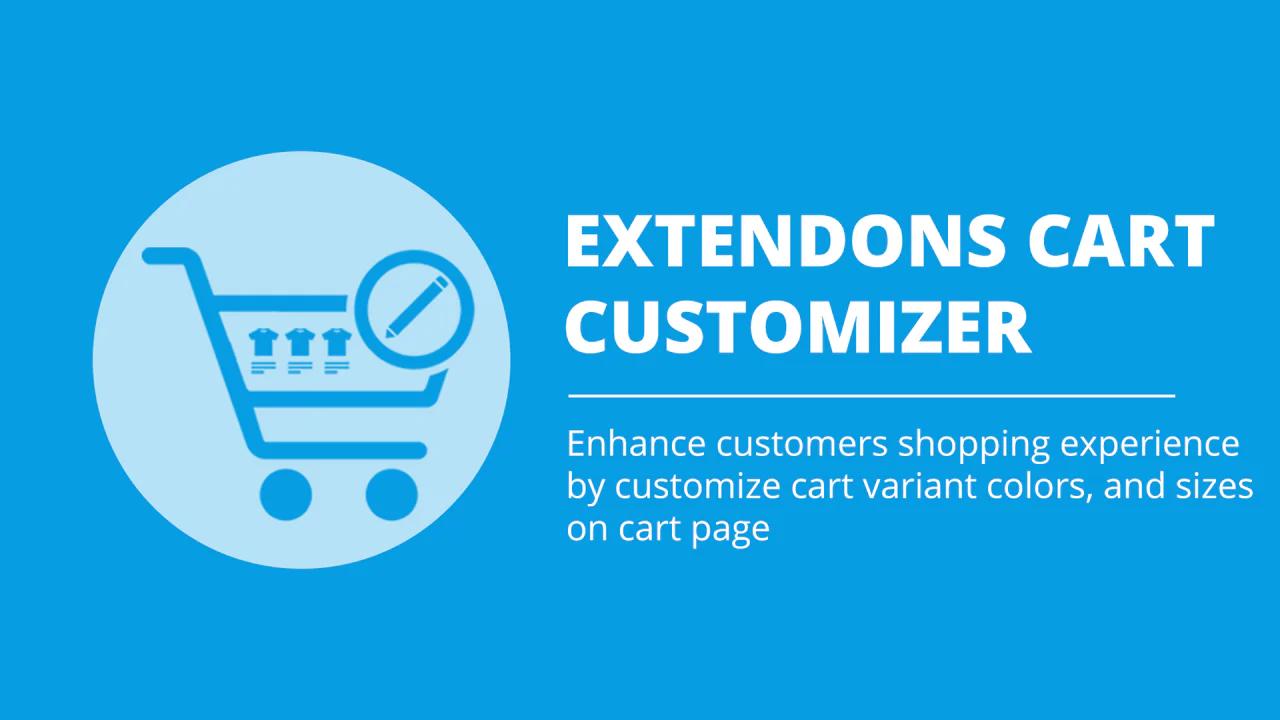Welcome to the world of e-commerce where Shopify stands tall as one of the leading platforms for creating online stores. To ensure a seamless and professional user experience, customization of shopify edit cart page and checkout page is essential. Editing the Shopify checkout page enables merchants to optimize the final step of their customers’ journey, leading to increased conversions and reduced cart abandonment rates.
While Shopify’s default checkout page offers a functional layout, tailoring it to align with your brand identity and unique selling proposition can elevate your store’s credibility and customer trust. In this guide, we’ll explore well-researched tips and techniques to efficiently edit the Shopify checkout page, empowering merchants to create a personalized and high-converting checkout process.
Understanding Shopify Checkout Page
Before diving into the editing process, it’s essential to understand the structure of the Shopify checkout page. The checkout page is the final step in the customer journey, where they complete their purchase by providing shipping and payment information. Shopify’s default checkout page consists of several elements:
1- Order Summary: This section displays the items in the customer’s cart, their prices, and the total order value.
2- Customer Information: Here, customers can enter their shipping details and contact information.
3- Shipping Method: This section allows customers to choose their preferred shipping method and view associated costs.
4- Payment Method: Customers can enter their payment details and select a payment method.
5- Order Notes: This optional field allows customers to leave additional notes or special instructions.
6- Terms and Conditions: If you have specified any terms and conditions for your store, they will be displayed here for the customer to accept.
Now that we have an overview of the Shopify checkout page, let’s dive into the steps to edit and customize it to suit your brand and improve the customer experience.
Step 1: Accessing the Checkout Settings
1- Log in to your Shopify admin panel.
2- From the left-hand menu, navigate to Settings and then select Checkout.
3- On the Checkout settings page, you’ll find various options to customize the checkout process. Let’s explore these options in detail:
Step 2: Customizing Checkout Options
1- Customer Accounts: Decide whether you want to allow customers to check out as guests or require them to create an account. Offering a guest checkout option can reduce friction for first-time customers.
2- Order Processing: Choose how you want to handle orders with multiple shipments or items that are out of stock.
3- Shipping: Configure your shipping rates and options, including offering free shipping for certain order values or specific products.
4- Taxes: Set up tax rates for different regions and countries.
5- Abandoned Checkouts: Customize automated email reminders for customers who abandoned their carts.
6- Additional Scripts: Add any custom scripts that may affect the checkout page’s functionality.
Step 3: Customizing the Look and Feel
1- Themes: From the Shopify admin, navigate to Online Store and then Themes. Here, you can explore various themes and select one that aligns with your brand.
2- Edit Code: If you need more advanced customizations, you can access the theme code and make changes using HTML, CSS, and Liquid (Shopify’s templating language).
Step 4: Adding Trust-Building Elements
1- Branding: Incorporate your logo and brand colors to maintain a consistent look throughout the checkout process.
2- Trust Badges: Display trust badges, such as SSL certificates and payment provider logos, to assure customers that their transactions are secure.
Step 5: Enhancing User Experience
1- Clear and Concise Forms: Optimize the checkout form by only asking for essential information. Long and complicated forms can lead to cart abandonment.
2- Progress Indicators: Add progress indicators to help customers understand how many steps are left in the checkout process.
3- Mobile Responsiveness: Ensure that the checkout page is mobile-friendly, as a significant portion of online shoppers use mobile devices.
Step 6: Testing the Checkout Process
Before making your customized checkout page live, thoroughly test the process to ensure everything functions correctly. Place test orders with different scenarios to verify that shipping, taxes, and payment options are working as intended.
Conclusion:
In conclusion, mastering the art of editing the Shopify checkout page is an indispensable skill for e-commerce entrepreneurs seeking to optimize their online stores. This comprehensive guide has shed light on the vital steps involved in customizing the checkout process, ensuring a seamless and personalized shopping experience for customers.
By harnessing the power of Shopify’s built-in tools and third-party apps, sellers can fine-tune the checkout page to align with their brand identity, boost conversion rates, and minimize cart abandonment. A user-friendly and aesthetically pleasing checkout page instills trust and confidence in buyers, ultimately leading to increased sales and long-term business success in the competitive e-commerce landscape.